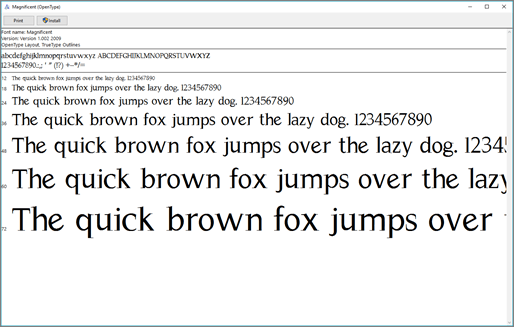None
Users can create barcodes on their local computers using Microsoft Word or Excel.
Using one of these Microsoft tools as a barcode formulator can aid the warehouse’s Inventory Management and Barcode Management processes.
This is different from setting up Barcodes for Crystal reporting. For more information on Barcode Fonts for Crystal reports, refer to Barcode Fonts
If you don’t like reading, you can watch the video.
None
<link to PDF doc on my OneDrive>
Try it!
Download the barcode font
The firs step in the process is to download the font. We typically use 39251.tff or Code3of9.tff. These fonts can be downloaded from a number of places.
Barcode Fonts for Windows - <link>
Install the font
Follow the normal Microsoft instructions to install the font for Office.
Take note of the following notes when installing fonts:
You may need to quit and restart Excel or Word for the font to appear in your font list.
You should have downloaded the font.
Find the font file that you downloaded, keeping in mind that it may be contained within a .zip file. It’s probably located in your downloads folder.
Double-click the font file to open it in the Font Previewer
If you're satisfied that this is the font you want, click Install at the top left.
Close the Font Previewer, and open your Office program. You should now see your new font included on the font list.